This article applies to the WordPress Classic Editor.
Occasionally you may find the font in a post to be different from the rest. This commonly happens when you copy and paste content into the WordPress post editor. In addition to the content, the extraneous and unnecessary formatting has been copied along with it. This additional formatting information overrides your theme’s font styling and causes the post to look different from the rest.
Erase additional formatting
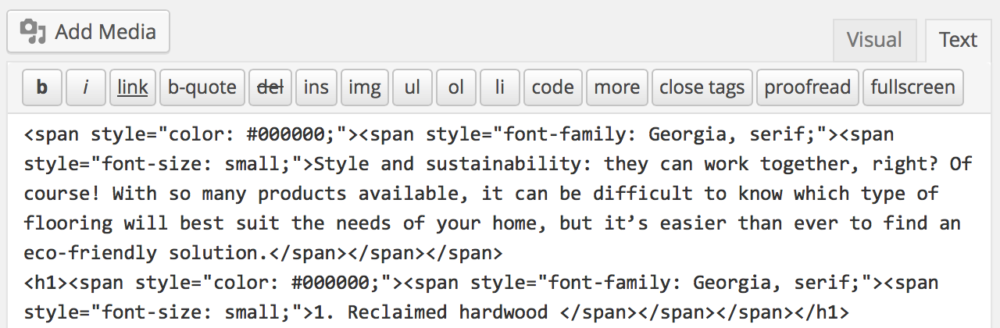
To fix this, switch to the Visual tab in the post editor and select the offending text.
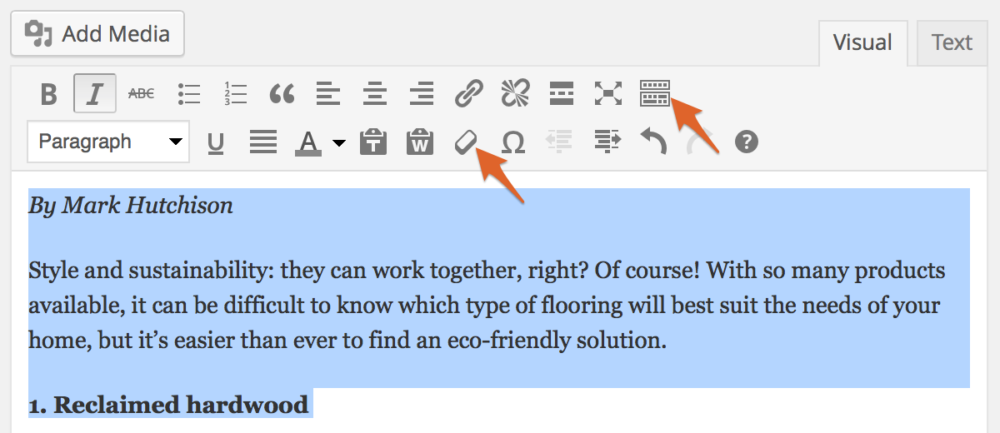
Reveal the 2nd row of formatting buttons by clicking the Toggle Toolbar button (at the far right of the first row). Then click the eraser-shaped Remove Formatting button to clear the extraneous formatting.
Paste as text
To prevent pasting the extraneous formatting in the first place, use the Paste as text button (clipboard with T).
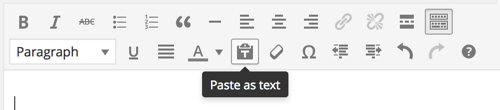
When you use Plain Text mode to insert text, note that all your formatting (such as bold, italic, etc.) will be removed, so any styles will need to be added in afterward.
If you are on a Mac, you can also use the Paste as plain text shortcut – Shift + Option + Command + V