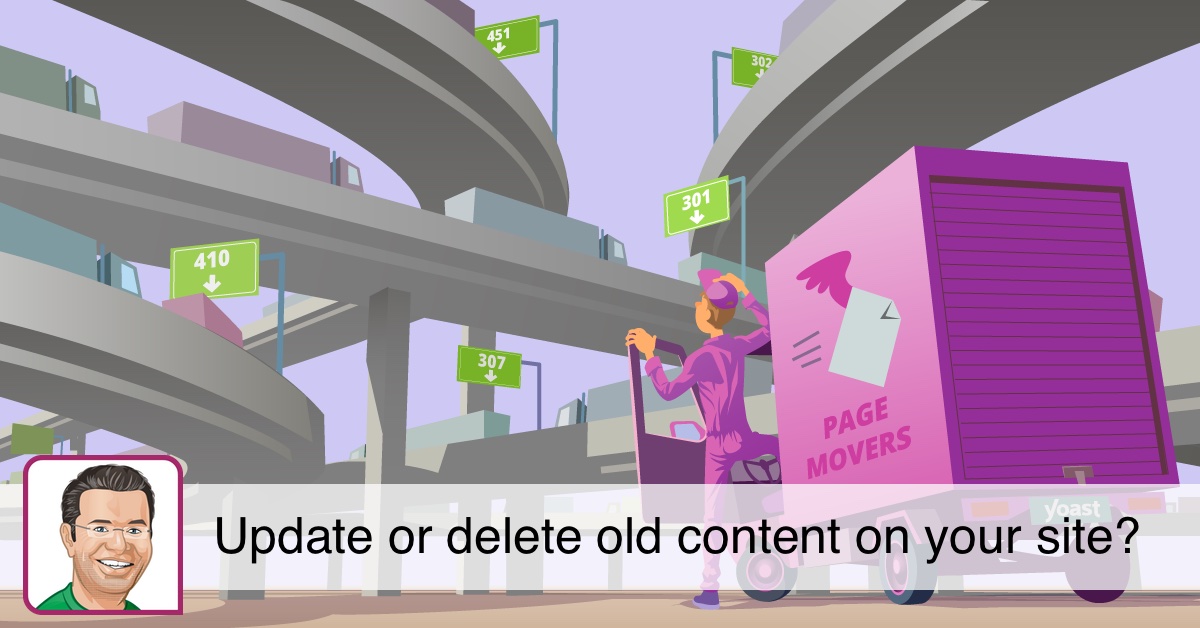We’ve talked about how to create and publish content with WordPress, but we know sometimes you may need to un-publish or hide content. Here is how you can hide content or un-publish temporarily and permanently.
Sent Content Status to Draft
The first option is to simply change the content status to draft. When you do so, the content will remain in your WordPress dashboard but it will be removed from the front-end of the website.
If you use the Block Editor, the Switch to Draft option is in the editor toolbar, next to the Preview and Update buttons.
Click Switch to draft to un-publish Change Status to Draft to un-publish
In the Classic Editor, you’ll need to change the Status. To do this, first click the Edit link next to Published. You’ll then be able to select Draft or Pending Review. Both of these statuses aren’t very different, so either one will do.
Set the Visibility to Private

Another option may be to change the entry visibility to Private. You can select the visibility by clicking on the Public link to reveal the visibility options.
Private entries will be hidden for regular visitors, but they will still appear in the list of posts on the Blog page for users with admin and editor privileges.
While Private visibility may be a good way to hide content, you may forget that the content is not visible to your visitors. We generally recommend changing the status to Draft instead.
Password Protected entries will not be hidden for visitors, but will require a password before they can view the content. Posts with Private and Password Protected visibility will also have a prefix added to the entry name.

Hide Content only for Members
Using Private visibility is not a viable solution to make content visible only to members, because that will require giving them Editor or Admin level privileges. With these privileges they can delete your website.
To safely create a membership website where content is only visible to members, you need a membership plugin like Restrict Content Pro or MemberPress.
Permanently Delete Content
Finally you can also un-publish content by deleting it from your website. Click the Move to Trash link on the edit screen to delete the entry.
Note that deleting content may harm your website’s SEO. Learn how to safely clean up content on your website.