One of the first things you’ll want to do on your new website is to personalize the design. Let’s explore some simple customization options available to your in WordPress.
The Customizer
The Customizer is a tool that gives you a live preview of your website customizations and to try out different themes on your website. You can launch the Customizer by navigating to your WordPress dashboard → Appearance → Customize, or clicking the Customize button in the Admin Bar.
Upload logo
Different themes implement logos differently, so here are the 3 common ways to set your website logo.
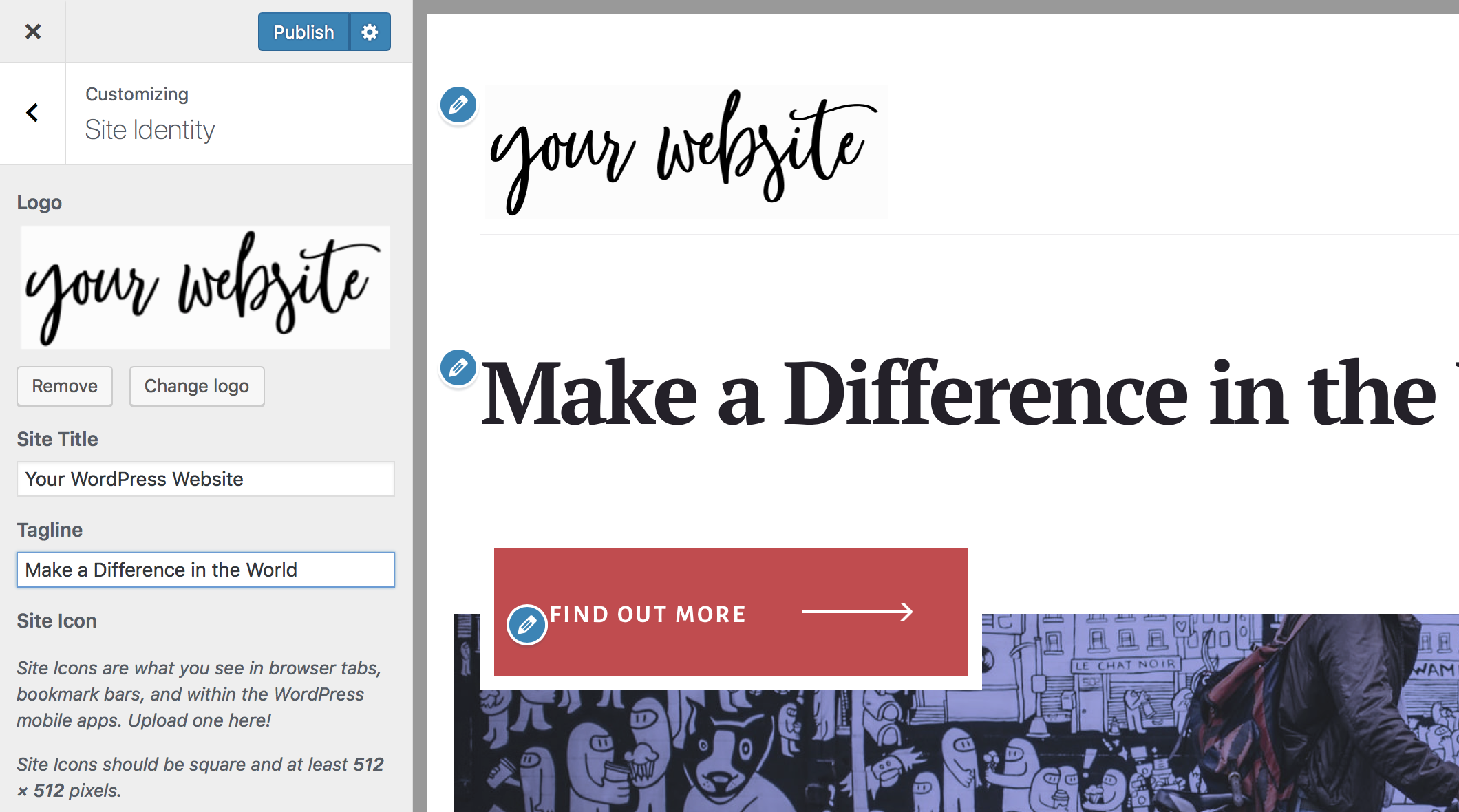
Customizer Site Identity. The most common way is within the Customizer, under the section for Site Identity (screenshot above).
Customizer Header Image. Alternatively the logo might be set as a Header Image, also within the Customizer.
Theme Settings Screen. Some themes have not yet integrated with the Customizer so you may find a Theme Settings screen.
Navigation Menus
Sometimes known as “website tabs”, navigation menus help direct your website visitors around your website. Most themes can display more than one menu on the site, so it’s useful to think of menus in terms of primary and secondary navigation.
The primary navigation is a menu that appears prominently in the header of your website, and should contain links to your high value, must-see pages like Home, Services and Contact.
The secondary navigation could contain links to your newsletter signup page, blog categories and/or your social media profiles.
An important point to note is that the menus don’t have to reflect the arrangement of your website pages. Just arrange them in the way that makes the most sense.
Learn how to create and manage navigation menus ›
Widgets
Widgets are the “stuff” that goes into your website sidebar or footer. Some themes can even display widgets in and around the header, or after the content on blog posts. These spaces where you can place widgets are known as widget areas.
Some widgets that you may want to display in your site are:
- About Me/Us (Text Widget)
- Icons leading to your social media pages (Simple Social Icons)
- Email subscribe form (Convert Pro or Genesis eNews)
- Banner/image ads (Image Widget)
- Links to your past blog content (Search, Featured Posts, Categories, or Archives)
- Social media (WP Instagram Widget, Instagram Feed, Pinterest widget, etc)
The widgets available to you can vary depending on your theme and the active plugins on your website. For example, the WooCommerce plugin will add store-related widgets like Shopping Cart and Featured Products.