Genesis Framework themes usually come with support for more than one layout. For example, you may choose to display the Primary Sidebar on the right (content-sidebar layout) or on the left (sidebar-content layout). You can select the default layout for your site from the WordPress dashboard → Genesis → Theme Settings screen.
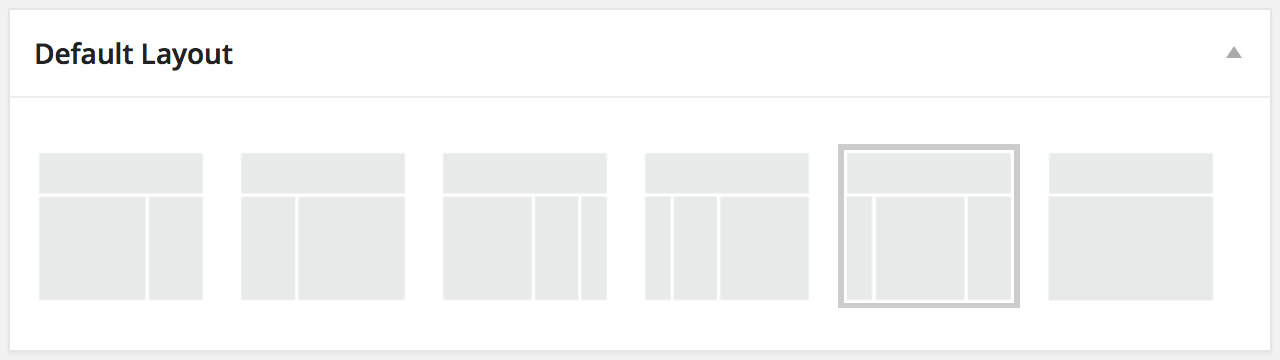
You can override the default layout on a per-post and per-page basis. On the edit screen, locate the Layout Settings options box and select a layout. The Default Layout checkbox reverts to the option above. Save and update your post or page to apply the layout.
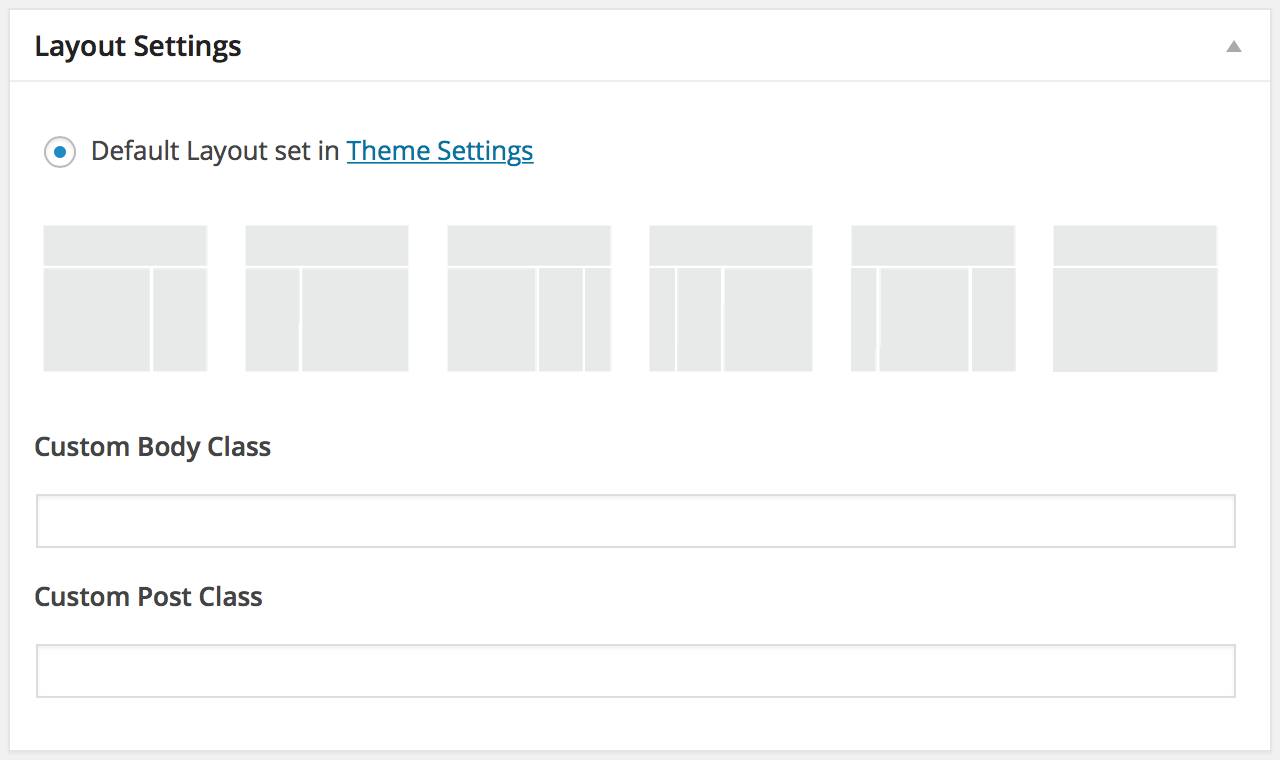
Useful Tips
The Secondary Sidebar only appears in 3-column layouts.
Use the free Genesis Layout Extras plugin for more fine-grained control of Genesis layout options. The plugin will allow you to define different layouts for different pages. For example, all blog posts displays the sidebar on the right while all pages display the sidebar on the left.
The Custom Sidebars plugin allows you to create new sidebars (widget areas) and replace sidebars on individual pages or posts. For example, you can create a Blog Sidebar that only appears on the blog index and individual blog posts.