Themes using the Genesis Framework observes the excerpt and read more features of WordPress, but give you additional options to control the display of your content on archive pages:
Truncate post content. This option displays the first X characters of your post.
Display excerpts. This option displays the post excerpt if you have set one, or will automatically generate an excerpt for you.
These can be set from either:
- Appearance → Customize → Content Archives panel (screenshot)
- Genesis → Theme Settings → Content Archives options box (screenshot)
Truncate post content
Choose the Display: Entry content option. Specify a number of characters before your post content should be truncated. You can also choose to include the Featured Image if you like. Click the Save Settings button to proceed.
Your posts will now be automatically truncated like this:
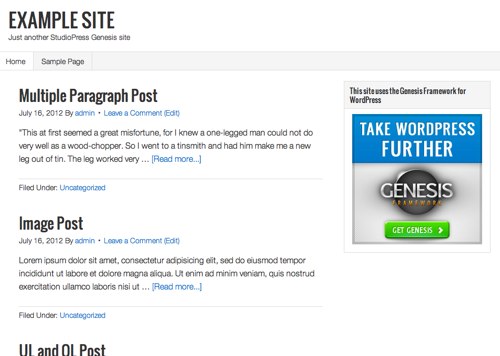
Display Excerpts
Alternatively you can change the drop down option to Display: Entry excerpts to only display the post excerpts. Click the Save Settings button to proceed.
With this option, posts that have manual excerpts will display the excerpt. Posts without manual excerpts will display an automatic excerpt, which is generated from the first 55 words from the post.
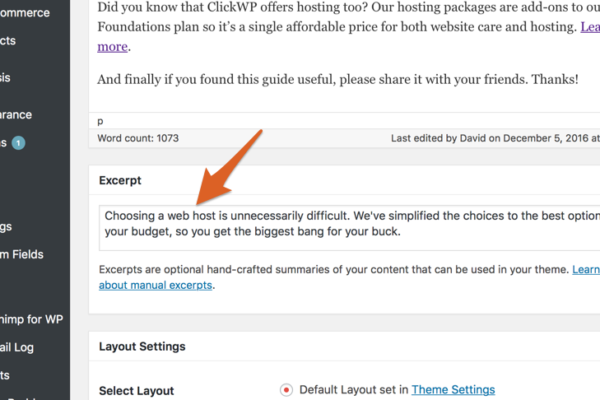
Note: If you don’t see the Excerpt options box, make sure that it is enabled in your Screen Options.
Here is the result if you choose to display post excerpts:
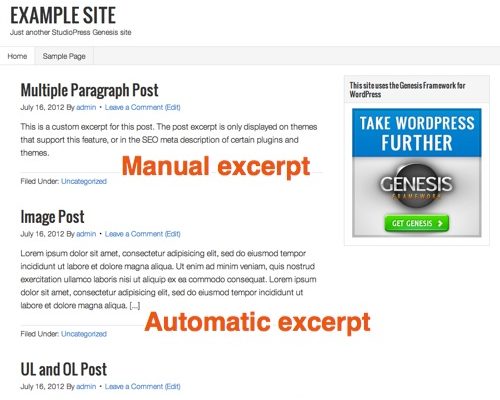
See also: What are excerpts and how to use them