This article applies to the WordPress Classic Editor
WordPress makes it super easy to embed content from your favorite websites like YouTube, Instagram, Twitter, Flickr and more with a technology called oEmbed. All you need to do is to paste the URL to the item in the post editor (⌘+v for Mac; Ctrl+v for Windows). WordPress will convert the pasted URL into a preview of the item you want to embed like the animation below. Note: some services like Instagram will not preview in the post editor.
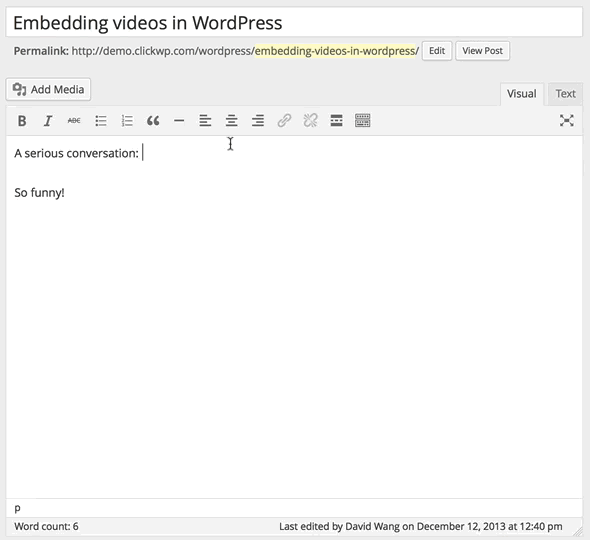
You can also embed YouTube playlists with this method. More details: Embedding videos in WordPress
You can also do this with tweets. Example:
Code for the above:
<strong>You can also do this with tweets</strong>. Example:
https://twitter.com/Cmdr_Hadfield/statuses/366504923682185217
SlideShare and Scribd documents. Example:
Code for the above:
<strong>SlideShare and Scribd documents</strong>. Example: http://www.slideshare.net/AmitRanjan/quick-tour
Music from Rdio, Spotify and SoundCloud. Example:
Code for the above:
<strong>Music from Rdio, Spotify and SoundCloud</strong>. Example: https://soundcloud.com/elliegoulding/i-need-your-love-acoustic
Supported services
The technology that makes this possible is called oEmbed. Here are the sites that work with WordPress’ oEmbeds: Supported services
Troubleshooting embed links
1. Place the embed URL is on a line of it’s own
Remember that you need to paste the URL to the media on a line of it’s own. This example below won’t work because the video URL is not on it’s own line:
A serious conversation: http://www.youtube.com/watch?v=_JmA2ClUvUY
2. Try pasting the URL in Plain Text mode
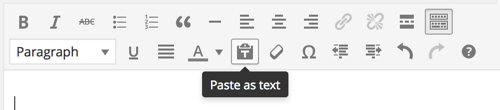
Reveal the 2nd row of formatting buttons on the toolbar by clicking the Kitchen Sink button (far right, 1st row). Then click on the Paste as text button. The paste function is now in Plain Text mode. Now pasting the URL to your media should automatically embed it in the editor.
3. Ensure the URL is not linked
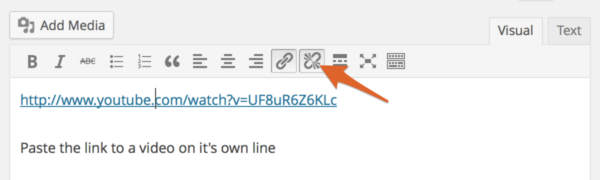
Some browsers like Internet Explorer or Google Chrome may automatically paste the video URL as a hyperlink (highlighted in blue). If this happens, click on the link and the link buttons become highlighted. Click the Unlink button and update / publish your post. The media will now be embedded properly.