In this article, we’re going to walk you through the most important settings you should configure for your new website.
General Settings

In your WordPress Dashboard, look in the left navigation menu and navigate to Settings → General.
Site Title and Tagline
These appear in search results as {Site Title} – {Tagline}, so you should never leave them blank. It is worth giving these some thought because of their prominence. Here are some suggestions:
Site Title should be your website name e.g. “Acme Consulting”, or “Your Brand”. It could also be your name if your website functions as a profile website.
The Tagline should be short and to the point. We recommend less than 8 words if possible.
WordPress and Site Address
The WordPress and Site Address are settings that you should never change. Changing them can cause your website to stop working. Many web hosts disable this settings because of this.
Timezone, Date and Time Formats
The Timezone setting is important for when you schedule events on your site. For example, you can schedule blog posts to be published in the future, or when products go on sale in your store. Choose a city in your timezone or the UTC timezone.
Change the Date and Time format if you want. For Commonwealth countries, you may want to use j F Y as a custom date format.
Don’t forget to Save Changes.
Permalink Settings
Navigate to Settings → Permalinks. These settings control how the URLs on your website will look. Out of the box, your URLs may look like:
example.com/?p=123
example.com/2018/11/02/post-name/We recommend that you change the permalink setting to Post name to give you URLs that look like:
example.com/post-name/The Post name option is also one of the best for SEO. Don’t forget to click the Save Changes button.
Complete your profile
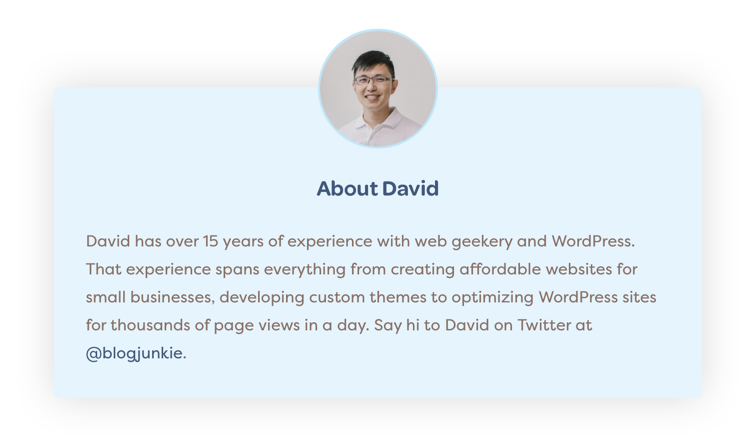
If you are going to be blogging or publishing content to your website regularly, I suggest that you fill out your profile information. Your profile info may appear in the post information and in the author box at the end of posts.
Edit your profile by navigating to Users → Your Profile or by clicking on your name in the top right of the screen. Fill in the following settings:
- First and Last name
- Nickname
- All Contact Info fields
- Biographical Info – this is what appears in the author box
Profile picture
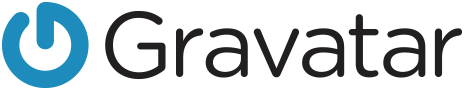
WordPress relies on the Gravatar service for profile pictures. The benefit of a Gravatar is that your profile picture will automatically appear on other websites and blogs. For example your Gravatar picture will be displayed when you comment on other blogs.
Learn how to setup your Gravatar ›
While Gravatar is useful, it does involve a bit of setup. If you’re in a rush to get through this checklist, just note this step and return to it for later.
Alternatively you can use the WP User Avatar plugin. This will allow you to upload an image to the Edit Profile screen and is a simple way of adding a profile picture.