At certain times you may want to disable comments on a particular Page or Post. Here are 2 ways to disable comments in WordPress.
Disable comments on a per-page basis
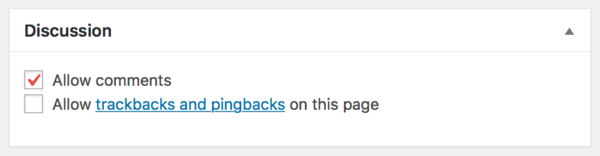
On the Add New or Edit screen, scroll down and locate the Discussion box. Uncheck the Allow comments checkbox and click Publish or Update to save your changes.
If you don’t see the Discussion box on the Add New or Edit page, make sure that the Screen Options is set to display it. Click the Screen Options tab to open the drawer. Ensure that the Discussion checkbox is ticked.
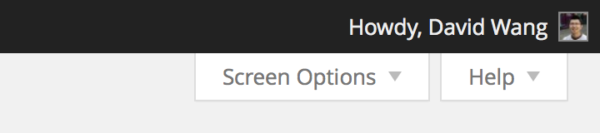
Disable comments for the entire site
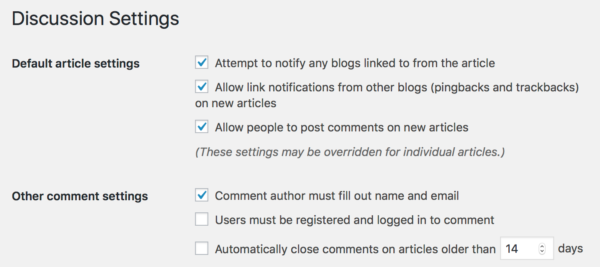
If you prefer to disable comments completely on your website or blog, you can do so from the WordPress Dashboard → Settings → Discussion settings page.
Under Default article settings, you can deselect the Allow people to post comments on new articles checkbox to disable comments on new Posts and Pages by default. These settings can be overriden for individual Posts and Pages.
You can also choose to automatically close comments after a certain number of days. This setting is a global setting and cannot be overriden for individual Posts or Pages.
Additional settings for Genesis sites
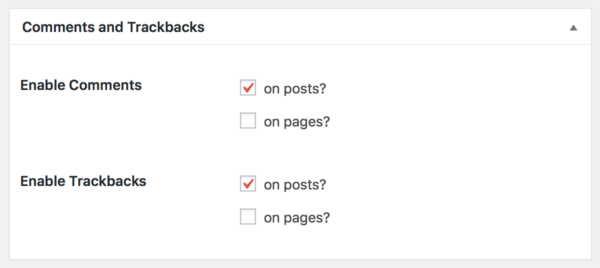
For sites using Genesis child themes, you have additional settings for comments. You can enable or disable comments and trackbacks for posts and pages from the Customizer → Theme Settings → Comments and Trackbacks.