The WordPress Dashboard are the administration screens of your website. This is the place where you manage your website, create and edit content, as well as customize the appearance of your website.
You can find your WordPress Dashboard atyourwebsite.com/wp-admin/.
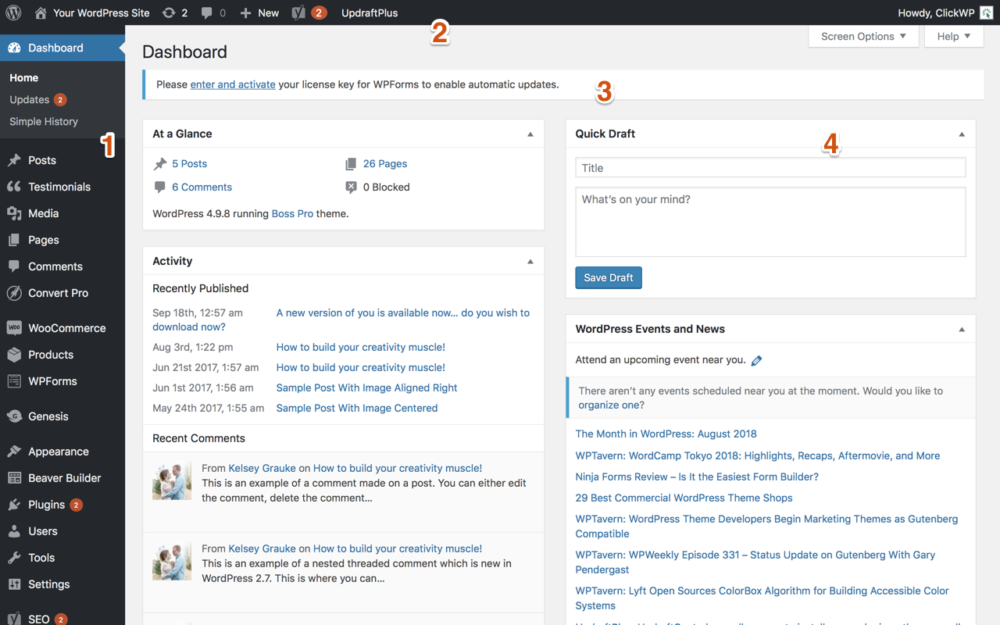
Here’s how a typical WordPress Dashboard may look. On the left of the screen is the navigation menu (1) containing links to all the other navigation screens.
At the top of the screen is the floating Admin Bar (2), which also appears on the front-end (public-facing part) of your website when you are logged into WordPress.
On the left the name of your website. Clicking on it will bring you back to the homepage of the website. Next to that are some status icons that tell you pending updates and comments for your site. Then comes some shortcut links for creating new content on the site. Finally, you may have a few other icons and links depending on the plugins you have activated on your site.
Next, you’ll find the name of the screen – “Dashboard”, in the example above. You may also find some notifications and messages in this area (3).
On the main Dashboard screen, you’ll find several widgets that report on the status of your website (4). Don’t worry if you find them overwhelming – you’ll get used to them in time.
Dashboard Screens

On the left you’ll find a navigation menu with links to the other Dashboard screens. Most screens have child screens. For example, settings for Writing, Reading, Discussion, etc are grouped together under the Settings screen.